Connecting with the terminal
Once you have Alvaldi set up and installed on your devices, you can start using it.
Open up the web application at app.alvaldi.com and log in if you haven’t already.
Finding your device
From the device list you can look for a device you’d like to access:
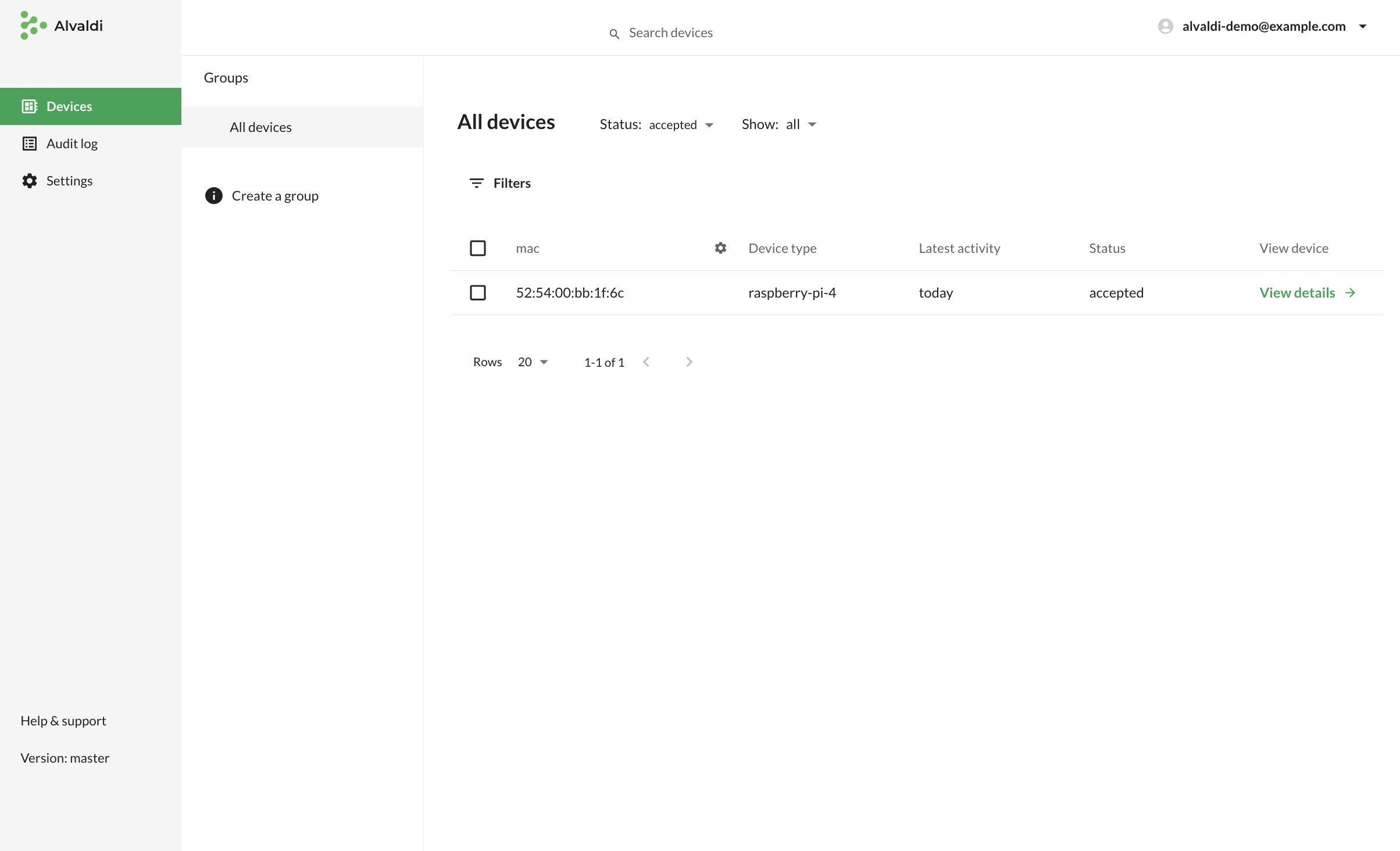
(The search bar at the top of the screen can also help you find the device you’re looking for).
Clicking on View details on one of the devices takes you to that device’s page:
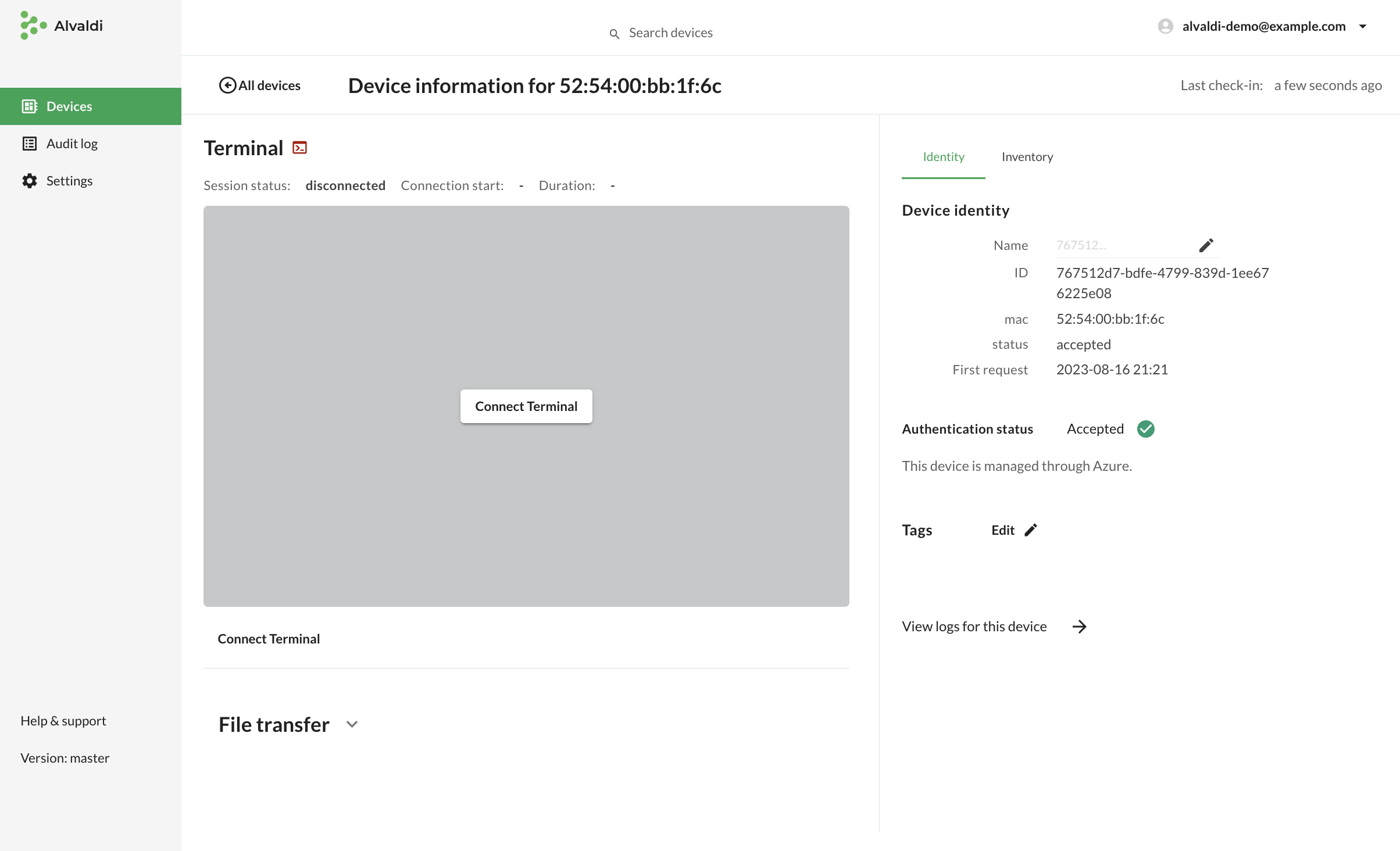
Using the terminal and device inventory
On the right hand side, you have Inventory and Identity information about the device. The terminal and the file transfer sections on the left side will help you access the device and troubleshoot issues. As an example, we can click Connect Terminal to connect the terminal and run the echo command to see that everything works as expected:
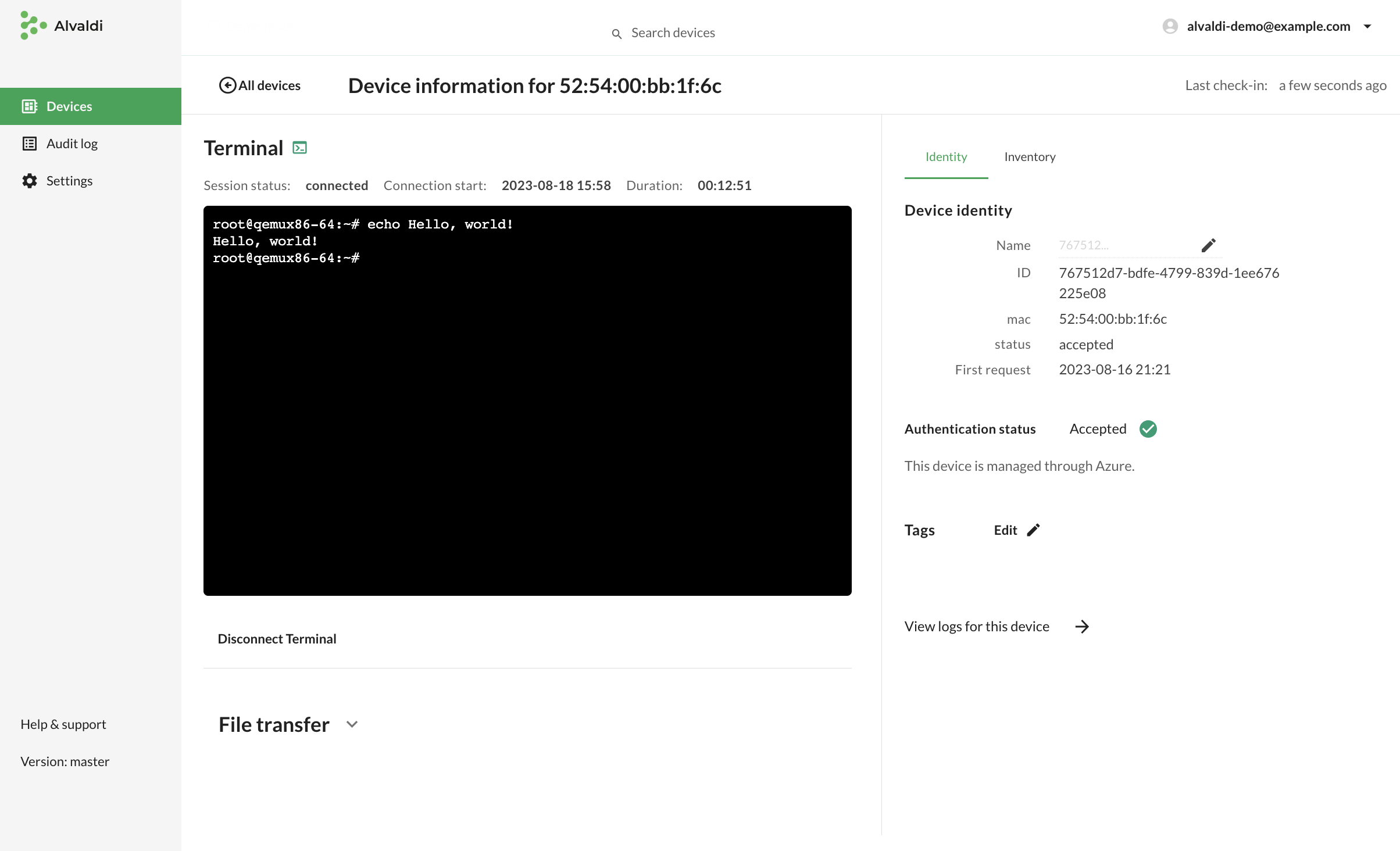
Up next
The next part of the getting started series is:
 Contact us
Contact us